How to make text monospaced in Telegram: all methods
I have already created an article with all possible formatting methods in Telegram. But in this one, we’ll merely look at how to make monospaced text.
1. Context menu
- Select the text you want to add formatting to.
- Click it with the right mouse button.
- In the opened menu select “Formatting”.
- Press “Monospace”.
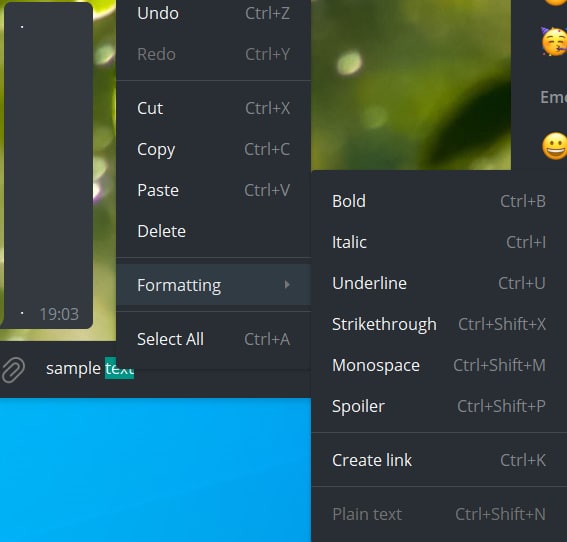
- Select the text you want to add formatting to.
- Press three dots at the right top corner.
- Instead of the usual menu, you’ll see the formatting options menu.
- Press “Monospace”.
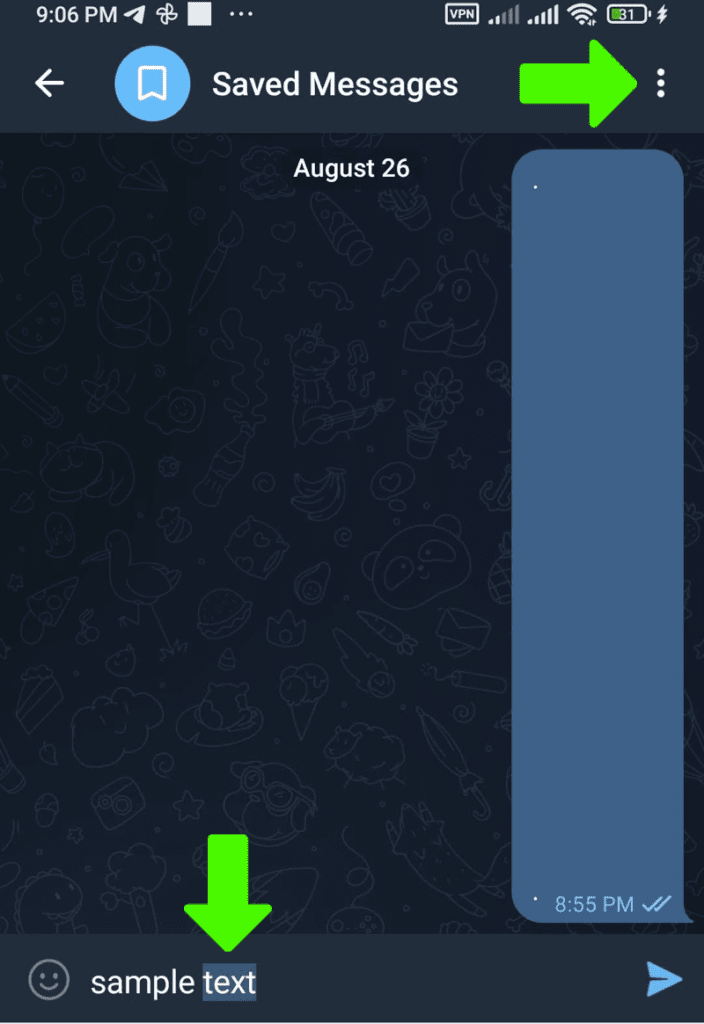
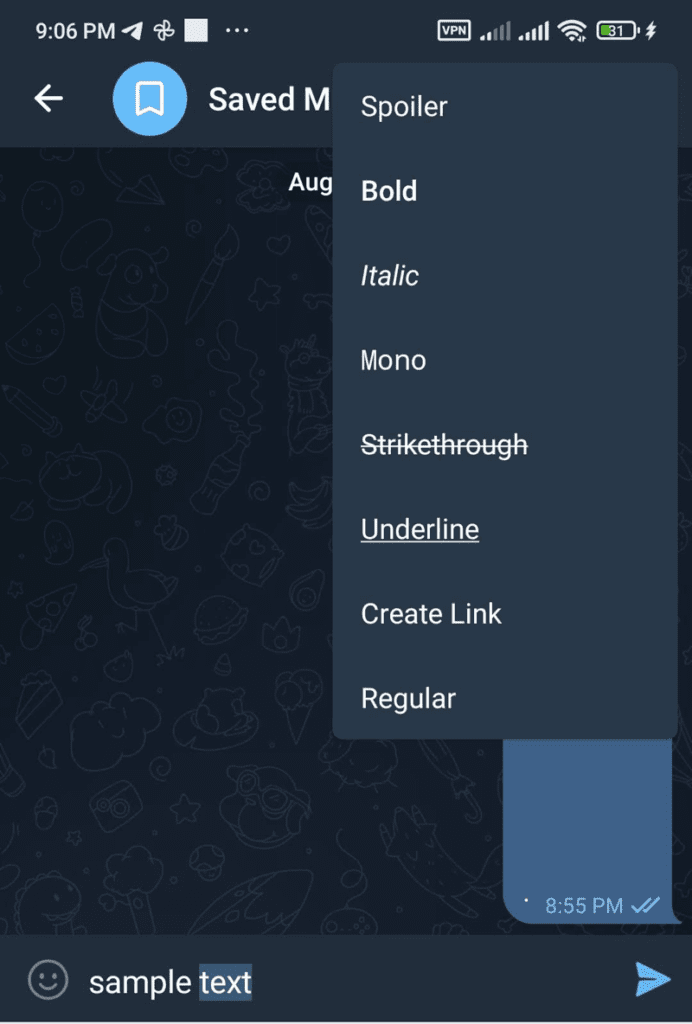
- Select the text you want to add formatting to.
- Click “Format” or “BIU” in the opened context menu (if you don’t see it press ▶ on the right).
- Press “Monospace” (you can scroll through all formatting options by pressing ◀ ▶ on the sides)
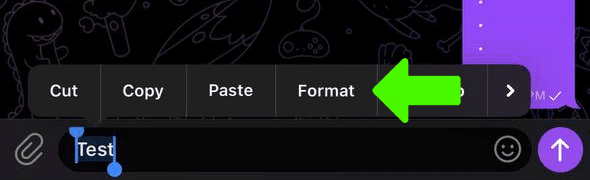
- Select the text you want to add formatting to.
- Right-click it.
- Select “Transformations” in the opened menu.
- Press “Monospace”.
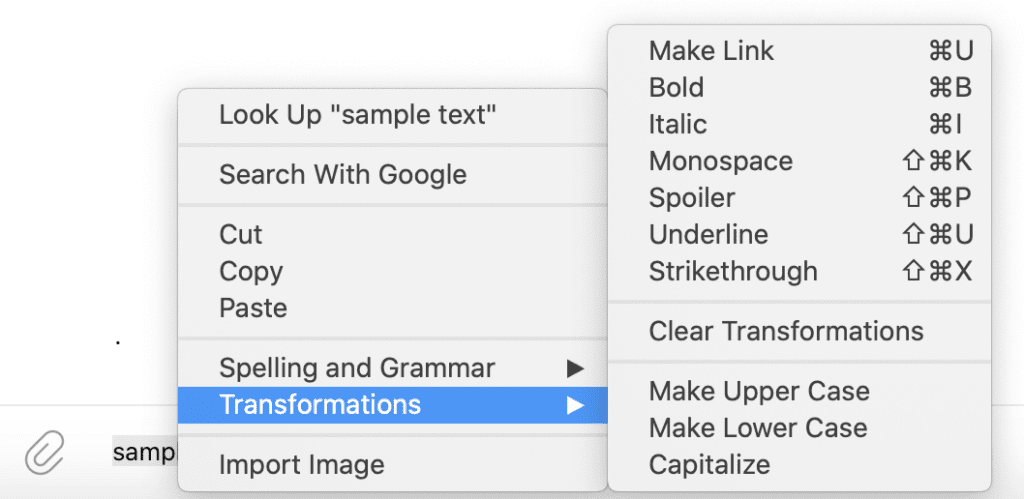
Select the text you want to add formatting to and you’ll see all the options immediately. The “M” icon is just what you need:
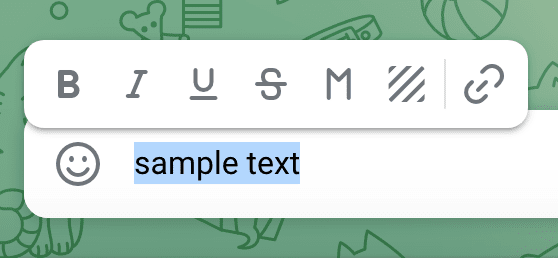
2. Shortcuts
Windows: Ctrl + Shift + M
MacOS: ⌘ + Shift + K
3. Markdown
Simply add one or three apostrophes (“`”) before and after the text you want to convert to monospaced:
`Monospaced text` – one apostrophe.
“`Monospaced text 2“` – three apostrophes, it will allow you to use a new line symbol (basically, to make multiple lines of text monospaced). It is different from the mono via context menu (on Mac it is without color and won’t be copied to the clipboard on both Windows and MacOS on the click, because of this to format multiple lines, better use the context menu).
And then send it.
Formatting with the bot @bold
Another way to make text monospaced is to use the @bold bot:
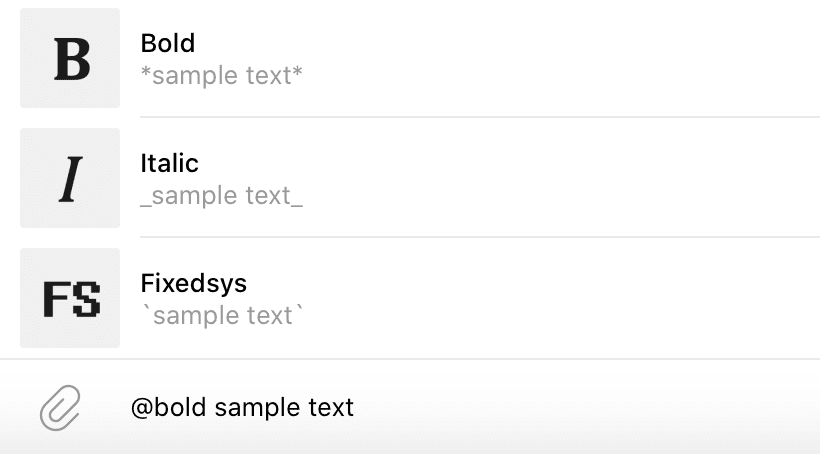
Just start writing a message with @bold and follow it with the text you want to add formatting to, and in a moment you’ll see the menu (above). Where “Fixedsys” means monospaced font.
Keep in mind that after you select the formatting option, your text will be immediately submitted!
I hope I’ve surprised you with some innovative ways to do this type of formatting.
