How to style text in italics Telegram: all methods
I have already created an article with all possible formatting methods in Telegram. But in this one, we’ll merely look at how to make the text italic.
1. Context menu
- Select the text you want to add formatting to.
- Click it with the right mouse button.
- In the opened menu select “Formatting”.
- Press “Italic”.
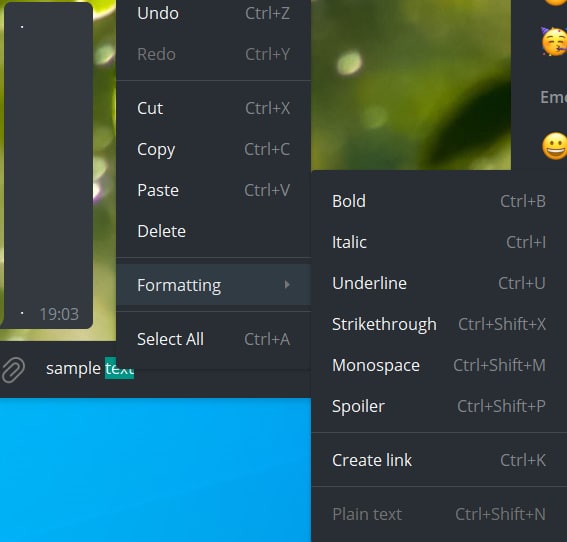
- Select the text you want to add formatting to.
- Press three dots at the right top corner.
- Instead of the usual menu, you’ll see the formatting options menu.
- Press “Italic”.
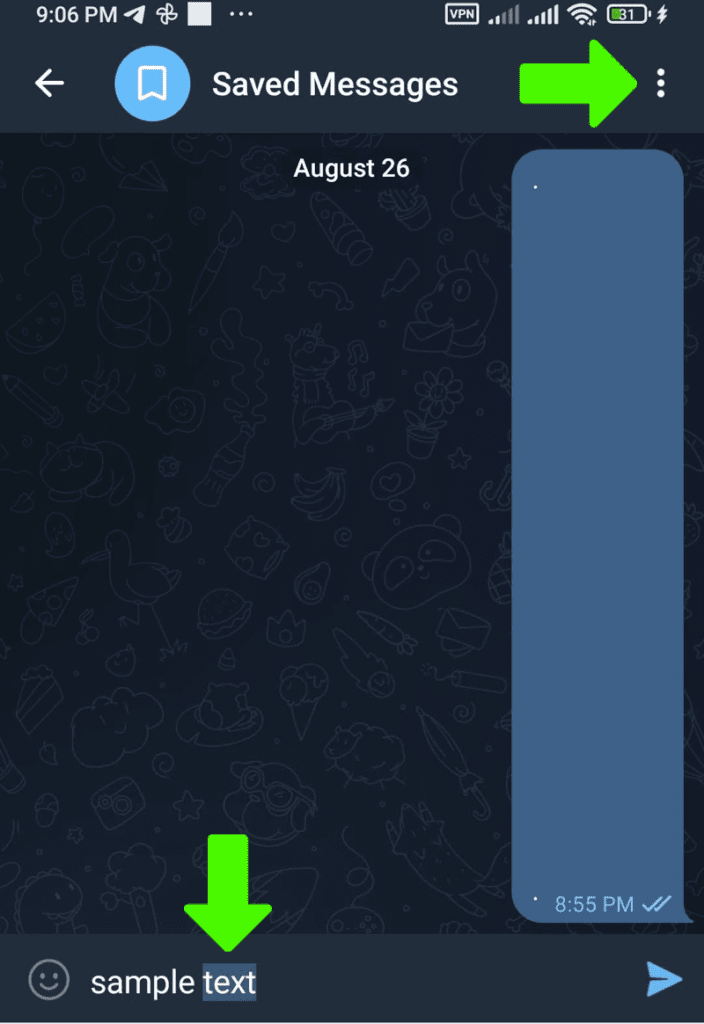
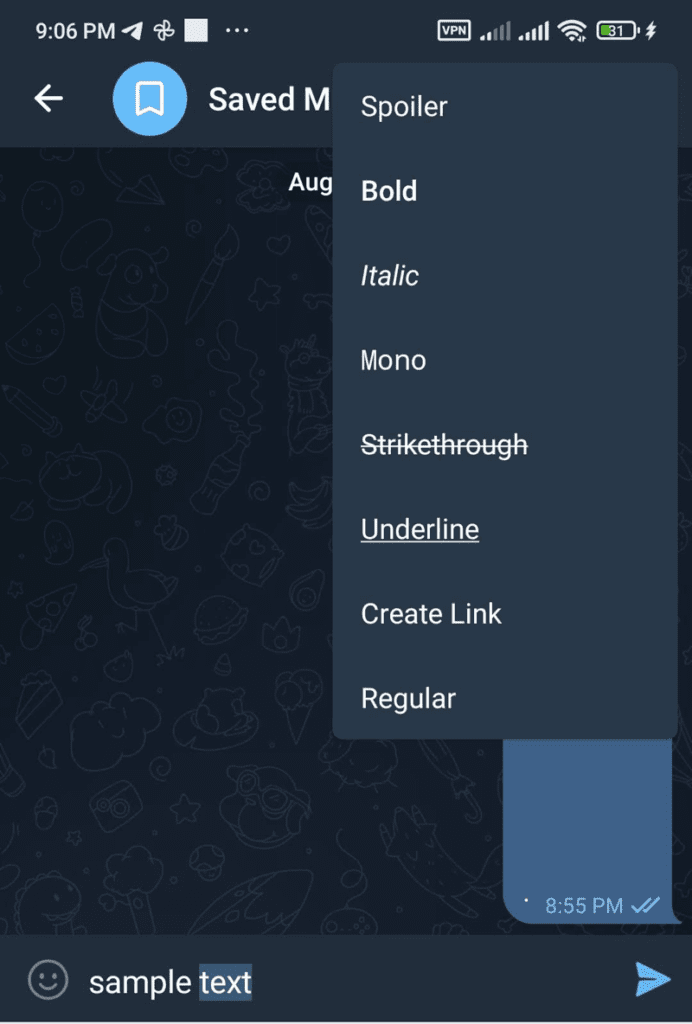
- Select the text you want to add formatting to.
- Click “Format” or “BIU” in the opened context menu (if you don’t see it press ▶ on the right).
- Press “Italic” (you can scroll through all formatting options by pressing ◀ ▶ on the sides)
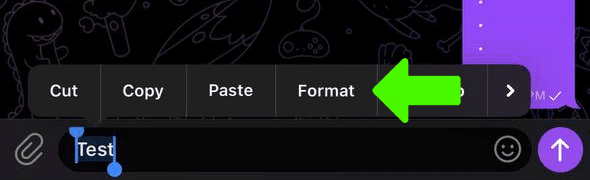
- Select the text you want to add formatting to.
- Right-click it.
- Select “Transformations” in the opened menu.
- Press “Italic”.
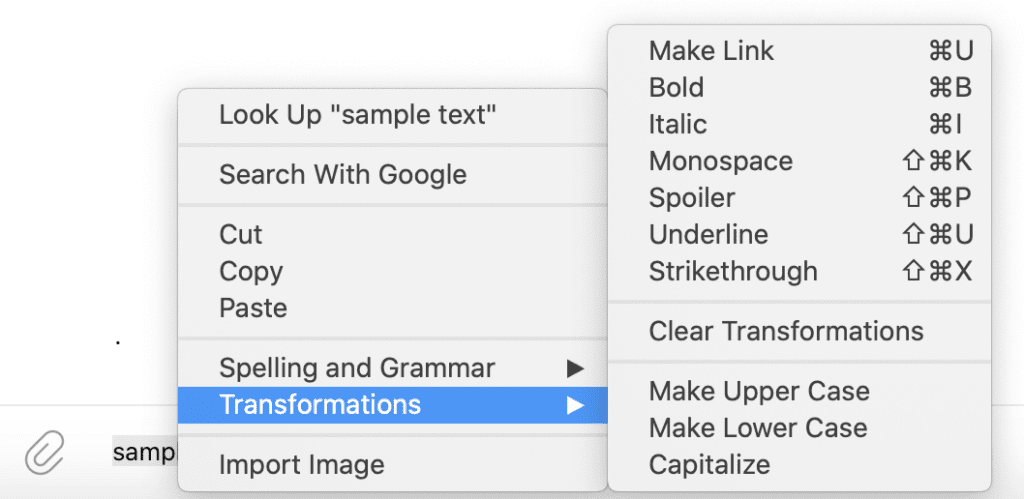
Select the text you want to add formatting to and you’ll see all the options immediately. The “I” icon is just what you need:
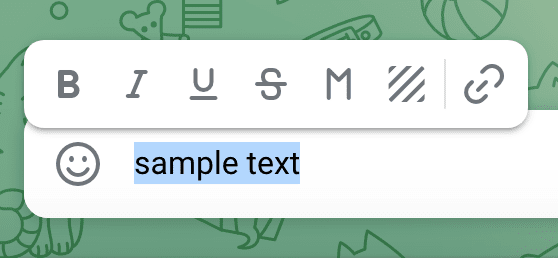
2. Shortcuts
Windows: Ctrl + I
MacOS: ⌘ + I
3. Markdown
Simply add double underscores (“__”) before and after the text you want to italicize:
__italic text__
And then send it.
4. Piliapp.com
Text formatted by this tool will look 𝘥𝘪𝘧𝘧𝘦𝘳𝘦𝘯𝘵 from the standard italic text.
Go to https://www.piliapp.com/cool-text/bold-italic/ and enter the text you wish to italicize. Then select the “Bold” font and look for the styles under the result area:

It has multiple italic options, including bold-italic.
After you’ve made your choice, simply copy the result to the clipboard and paste it into Telegram.
Here’s a comparison of the default italic text followed by the ones I created using that tool:

I hope I’ve surprised you with some innovative ways to do this type of formatting.
